Integration for Slack
Integrating Slack with Reporty is a straightforward process that brings real-time Shopify store updates directly to your Slack workspace. Follow these steps to get started:
Step 1: Log in to Reporty and Add to Shopify
Firstly, log in to your Reporty account. If you haven't added Reporty to your Shopify store yet, you'll need to do so. Simply follow the instructions to integrate Reporty with your Shopify account.
Step 2: Onboarding in Reporty
Once you've added Reporty to Shopify, you'll be directed to an onboarding process within the Reporty app. This process includes instructions for adding Reporty to your Slack workspace. Follow the steps provided to complete the integration for Slack.
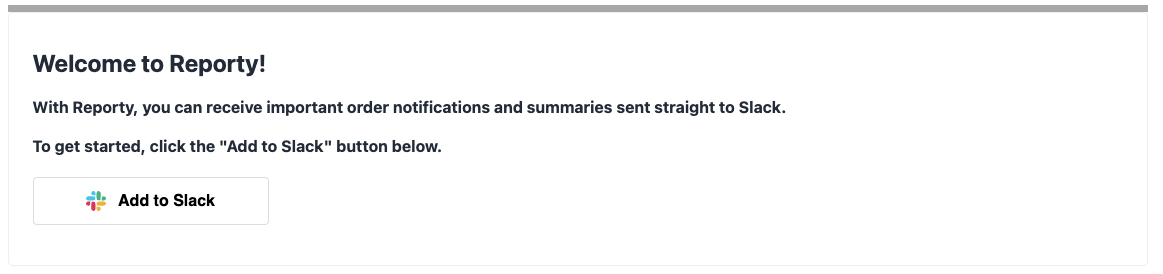
Step 3: Re-Add Slack App from Reporty Dashboard
If you need to re-add the app for Slack for any reason, you can do so from the Reporty dashboard at any time. Navigate to reporty.app/app and you'll find the option to add or re-add Slack.

Troubleshooting
Adding Reporty to a Private Slack Channel
To add Reporty to a private Slack channel, you will need to manually configure it through Slack channel settings. Here's how:
- Go to the desired private Slack channel.
- Access the channel settings.
- Find the "Integrations" tab, and select "Add an app"
- Manually add the Reporty app to the channel.
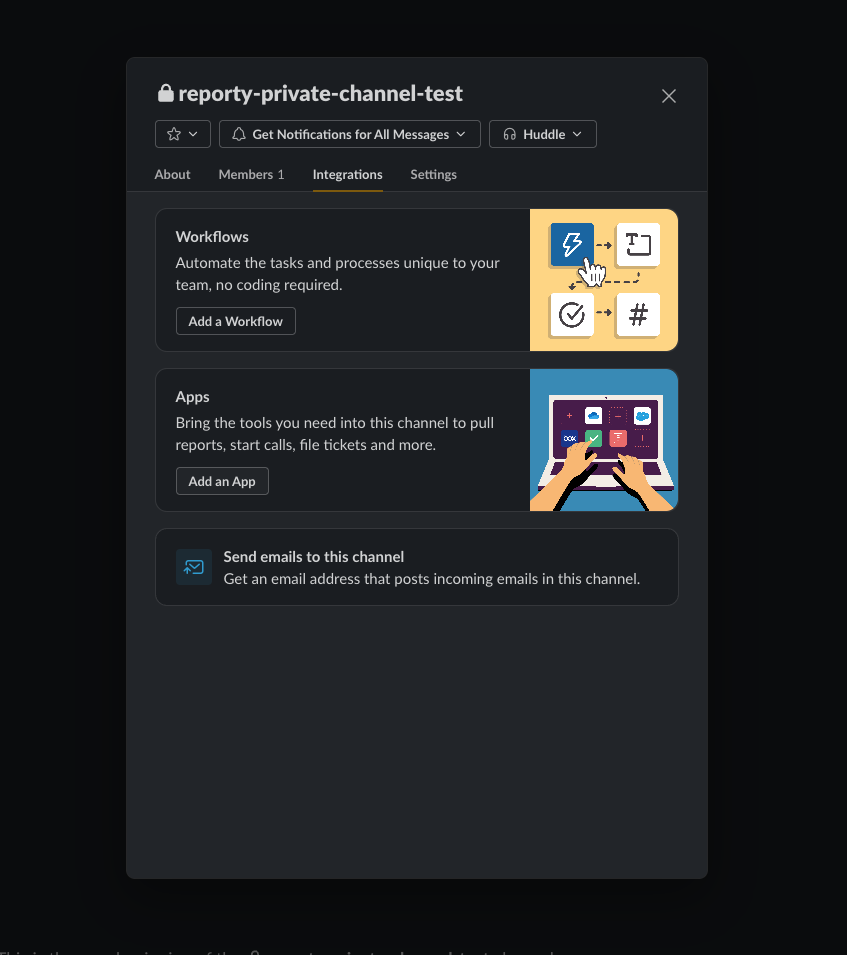
Note: Make sure you add Reporty to the private channel before configuring it to post to that private channel in the Reporty dashboard.